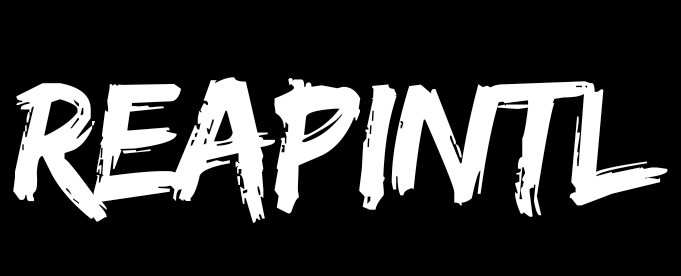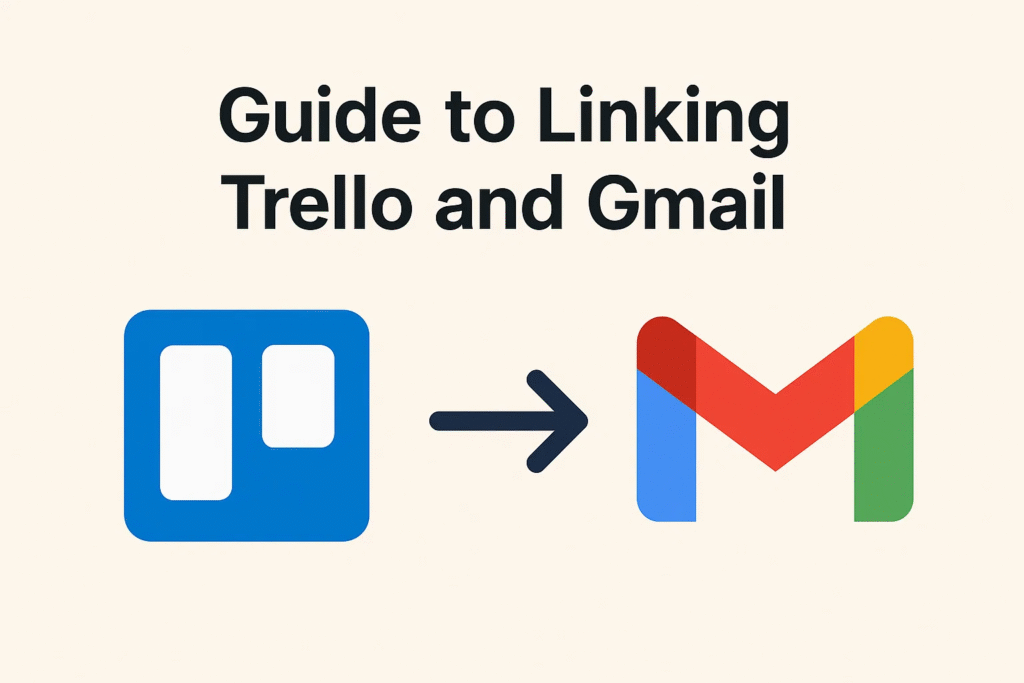In today’s fast-paced digital world, managing your tasks and emails separately can be overwhelming. Professionals, teams, and organizations constantly juggle between emails, task boards, project updates, and deadlines. Trello and Gmail are two of the most widely used productivity tools, but using them separately can slow you down.
Trello is a visual project management tool that helps teams organize tasks into boards, lists, and cards, while Gmail is a robust email platform used for communication, task updates, and file sharing. Linking these two platforms can drastically improve workflow efficiency, save time, and ensure that no task gets lost in the flood of emails.
In this comprehensive guide, we’ll explore everything you need to know about integrating Trello with Gmail, including benefits, methods, step-by-step instructions, best practices, advanced workflows, common issues, and frequently asked questions.
Table of Contents
-
Introduction
-
Why Linking Trello and Gmail is a Game-Changer
-
Benefits of Integration
-
Methods to Link Trello and Gmail
-
Step-by-Step Guide
-
Using Trello Gmail Add-on
-
Automating with Zapier
-
Automating with IFTTT
-
-
Advanced Tips for Productivity
-
Real-World Scenarios
-
Common Issues and How to Fix Them
-
Recommended Tools and Add-ons
-
FAQs
-
Conclusion
-
WordPress Tags
1. Introduction
Emails are often filled with tasks, instructions, or project updates that require action. Manually transferring this information to a project management tool is time-consuming and prone to errors. Integrating Gmail with Trello allows you to automatically convert emails into actionable tasks, keeping everything organized and in one place.
When these two tools are connected, you can:
-
Create Trello cards directly from Gmail emails.
-
Automatically attach email content and attachments to Trello cards.
-
Assign tasks to team members directly from Gmail.
-
Track deadlines and progress without switching between multiple apps.
This integration is ideal for project managers, remote teams, freelancers, and anyone who wants to streamline email-to-task workflows.
2. Why Linking Trello and Gmail is a Game-Changer
| Reason | Explanation |
|---|---|
| Centralized Workflow | Combines communication (email) and task management (Trello) in one place. |
| Faster Task Management | Convert emails into tasks with one click, eliminating manual copy-pasting. |
| Increased Collaboration | Team members can comment on tasks in Trello and stay updated on email discussions. |
| Reduced Errors | Important tasks won’t be lost in crowded inboxes. |
| Improved Accountability | Assign tasks directly to team members and track completion in Trello. |
| Time Efficiency | Automation reduces repetitive work, freeing time for strategic activities. |
3. Benefits of Integration
| Benefit | Details |
|---|---|
| Automation | Emails can trigger Trello actions automatically, reducing manual work. |
| Better Organization | Keep all emails, attachments, and tasks linked in one board. |
| Improved Productivity | Teams can focus on actual work instead of email management. |
| Visual Management | Trello boards provide visual progress tracking with lists, labels, and deadlines. |
| Flexible Workflows | Adapt the integration to individual or team needs using Zapier or IFTTT. |
| Scalability | Integration works for individuals, small teams, and large organizations. |
4. Methods to Link Trello and Gmail
There are multiple ways to link Gmail and Trello, depending on your workflow complexity:
| Method | Description |
|---|---|
| Trello Gmail Add-on | Official add-on to convert emails into Trello cards seamlessly. |
| Zapier Integration | Automation tool to connect Gmail and Trello with custom triggers and actions. |
| IFTTT (If This Then That) | Automate workflows by creating rules between Gmail and Trello. |
| Manual Copy-Paste | Basic method; copy email content and create cards manually. Not ideal for high-volume workflows. |
5. Step-by-Step Guide
A. Using the Trello Gmail Add-on
Step 1: Install the Add-on
-
Open Gmail in your browser.
-
Click the “+” icon on the right sidebar to access the Google Workspace Marketplace.
-
Search for “Trello”.
-
Click Install and grant the necessary permissions.
Step 2: Connect Trello Account
-
Open the Trello add-on in Gmail.
-
Log in to your Trello account.
-
Authorize access between Gmail and Trello.
Step 3: Convert Email to Trello Card
-
Open the email you want to convert.
-
Click the Trello icon in Gmail.
-
Choose the Board and List.
-
Customize the card’s title, description, and attachments.
-
Click Add Card.
Your email is now a fully actionable Trello card.
B. Automating With Zapier
Zapier is a powerful automation platform that allows advanced workflows between Gmail and Trello.
Step 1: Create a Zap
-
Sign in to Zapier.
-
Click Create Zap.
-
Select Gmail as the Trigger App.
-
Choose a trigger event, e.g., “New Email Matching Search.”
Step 2: Connect Gmail
-
Authenticate your Gmail account.
-
Set filters to select emails for automation (e.g., emails with a specific label).
Step 3: Configure Trello Action
-
Select Trello as the Action App.
-
Choose Create Card as the action.
-
Map Gmail fields to Trello fields (e.g., subject to card title, email content to description).
Step 4: Test and Activate
-
Test the Zap to ensure emails create cards correctly.
-
Turn on the Zap.
Now, all incoming emails matching your criteria automatically become Trello cards.
C. Automating With IFTTT
IFTTT allows similar automation with simple “If This Then That” logic.
Step 1: Sign Up and Log In
-
Create an account on IFTTT.com.
-
Navigate to applets.
Step 2: Connect Gmail and Trello
-
Choose Gmail as the trigger app.
-
Choose Trello as the action app.
Step 3: Customize Trigger and Action
-
Set your Gmail trigger (e.g., new email with label “Task”).
-
Choose Trello action (e.g., create a card, assign to member, add label).
Step 4: Activate
-
Activate the applet.
-
Test it to confirm it works as intended.
6. Advanced Tips for Productivity
| Tip | Explanation |
|---|---|
| Use Trello Labels Strategically | Use color-coded labels for priorities, departments, or project phases. |
| Attach Original Emails | Keep full email context attached to the card for reference. |
| Automate Recurring Tasks | Use Trello Butler or Zapier to automate repetitive tasks. |
| Use Due Dates | Add deadlines to cards to ensure timely task completion. |
| Assign Members Immediately | Reduce delays by assigning tasks directly when creating cards. |
| Monitor Boards Weekly | Review Trello boards weekly to ensure no email-task is overlooked. |
| Filter Gmail Efficiently | Use Gmail labels and filters to direct only relevant emails to Trello. |
7. Real-World Scenarios
Scenario 1: Project Manager
A project manager receives daily status emails from multiple departments. By integrating Gmail with Trello, every status update automatically becomes a Trello card, sorted into appropriate lists by department.
Scenario 2: Remote Team
A remote team receives client requests via email. Integration ensures every request becomes a Trello task assigned to the correct team member with attachments and deadlines.
Scenario 3: Freelancers
Freelancers managing multiple clients can automatically convert client emails into Trello cards. This keeps track of tasks, deadlines, and communication in one organized workspace.
8. Common Issues and How to Fix Them
| Problem | Solution |
|---|---|
| Add-on Not Showing | Refresh Gmail or reinstall the add-on. Ensure it’s supported in your Gmail account. |
| Zapier Not Triggering | Verify triggers and check account limits. |
| Missing Attachments | Ensure attachments are allowed in Zapier or Gmail settings. |
| Duplicate Cards | Avoid multiple Zaps or IFTTT applets for the same email. |
| Board Permissions | Ensure Trello board is shared with your account. |
9. Recommended Tools and Add-ons
| Tool | Purpose |
|---|---|
| Trello Gmail Add-on | Direct conversion of emails to Trello cards. |
| Zapier | Advanced automation workflows. |
| IFTTT | Simple automation for Gmail and Trello. |
| Trello Butler | Automates repetitive tasks within Trello. |
| Gmail Filters & Labels | Organize incoming emails for automation. |
10. FAQs
Q1: Can I link multiple Gmail accounts?
A: Yes, but each Gmail account may require separate integration settings.
Q2: Is integration secure?
A: Yes, as long as you use official add-ons and trusted automation tools.
Q3: Can attachments be added automatically?
A: Yes, using the Trello Gmail add-on or Zapier with the “Include attachments” option.
Q4: Can cards be assigned automatically?
A: Yes, Zapier allows mapping emails to specific Trello members.
Q5: Are there free options?
A: Yes, Trello Gmail Add-on, Zapier free plan, and IFTTT free plan provide basic integration.
11. Conclusion
Linking Gmail and Trello transforms email management into a structured, actionable workflow. Whether you use the Trello Gmail add-on, Zapier, or IFTTT, integration helps save time, boost productivity, and ensure accountability. Teams, project managers, and freelancers can greatly benefit from automating repetitive tasks, keeping all information in one place, and ensuring nothing falls through the cracks.
By following this comprehensive guide and applying advanced tips, anyone can streamline their email-to-task process and achieve higher efficiency in their daily workflow.