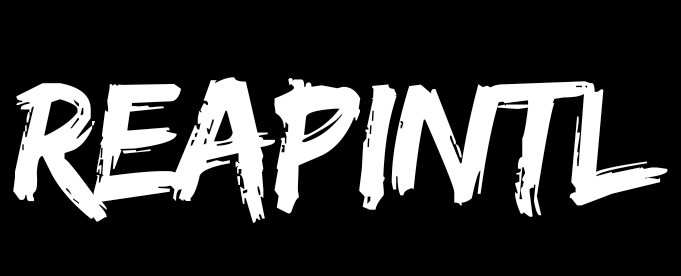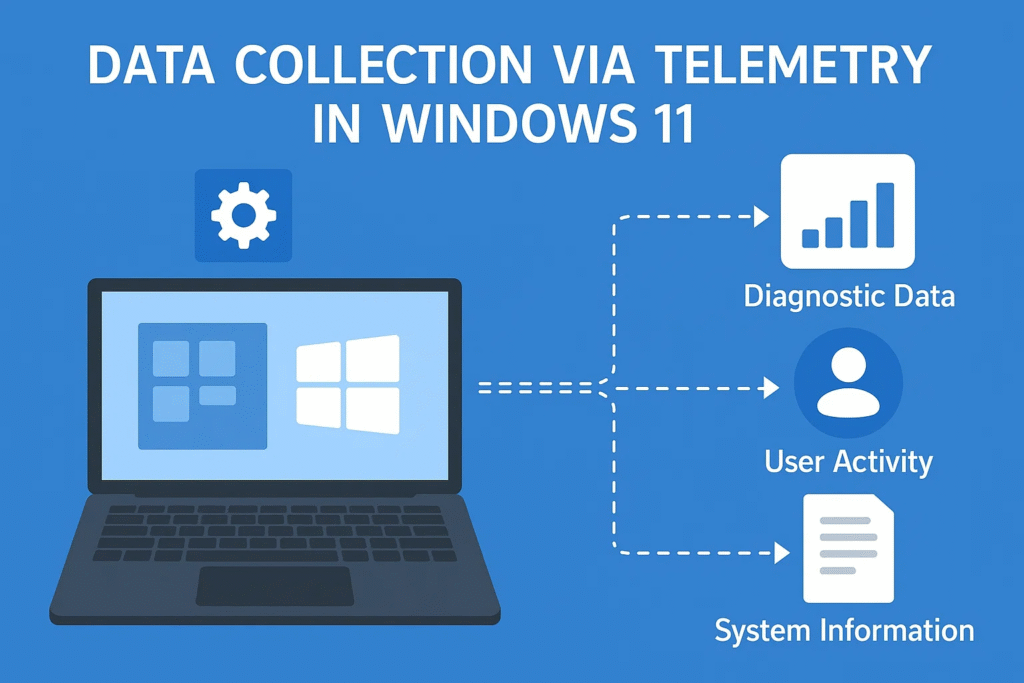Introduction
Windows 11 has brought a sleek interface and improved performance to millions of users worldwide. However, like its predecessor Windows 10, it continues Microsoft’s practice of collecting diagnostic and usage data via telemetry. While Microsoft states that telemetry helps improve the operating system, many privacy-conscious users prefer to limit or stop this data collection.
What is Telemetry in Windows 11?
Telemetry refers to the automatic collection of diagnostic, performance, and usage data from your PC, which is sent back to Microsoft. This data helps Microsoft:
-
Fix bugs faster
-
Improve Windows features
-
Personalize user experience
-
Ensure security and stability of updates
However, it also raises privacy concerns because the data may include details about your device, settings, app usage, and even crash reports.
Why Stop or Limit Telemetry?
Here’s why many users want to curb telemetry in Windows 11:
-
Privacy protection: Preventing unwanted data transfer from your PC.
-
Improved performance: Reducing background data collection may free up system resources.
-
Lower network usage: Less data sent means lower bandwidth consumption.
-
Greater control: You decide what Microsoft can and cannot collect.
Understanding Telemetry Levels in Windows 11
Microsoft defines different levels of data collection:
| Telemetry Level | Description | Availability |
|---|---|---|
| Required | Minimal data about device & security. Cannot be turned off completely in Home/Pro editions. | All editions |
| Optional | More detailed diagnostics and usage info, including app usage. | All editions (can be turned off) |
| Security Only | Available in Enterprise/Education editions; sends only basic security-related data. | Enterprise/Education |
Preparations Before Disabling Telemetry
Before making changes, take these steps:
-
Create a system restore point: So you can revert if something goes wrong.
-
Backup your registry: If using Registry Editor.
-
Know your edition of Windows 11: Some settings are limited on Home/Pro editions.
Table of Methods to Stop/Reduce Telemetry in Windows 11
| Method | Difficulty Level | Works On | Effectiveness | Steps Overview |
|---|---|---|---|---|
| 1. Privacy Settings Panel | Easy | All Editions | Moderate | Disable optional diagnostics and tailored experiences. |
| 2. Group Policy Editor | Moderate | Pro/Enterprise | High | Use administrative templates to limit data collection. |
| 3. Registry Editor | Advanced | All Editions | High | Manually tweak telemetry registry values. |
| 4. Disable Services | Moderate | All Editions | Moderate | Turn off Connected User Experiences and Telemetry service. |
| 5. Use Local Account | Easy | All Editions | Moderate | Prevent Microsoft account-based sync/telemetry. |
| 6. Third-Party Privacy Tools | Easy | All Editions | Varies | Use O&O ShutUp10++ or W10Privacy. |
1. Using Privacy Settings Panel
Windows 11 has built-in privacy controls to limit data sharing.
Steps:
-
Press Win + I to open Settings.
-
Go to Privacy & Security > Diagnostics & Feedback.
-
Under Diagnostic data, select Send required diagnostic data only.
-
Turn off Tailored experiences.
-
Turn off Improve inking & typing (if available).
This won’t completely stop telemetry, but it minimizes it.
2. Using Group Policy Editor (For Pro/Enterprise)
If you’re on Windows 11 Pro or Enterprise, Group Policy Editor offers greater control.
Steps:
-
Press Win + R, type
gpedit.msc, and press Enter. -
Navigate to Computer Configuration > Administrative Templates > Windows Components > Data Collection and Preview Builds.
-
Double-click Allow Telemetry.
-
Select Disabled or choose the lowest setting available (Security).
-
Click Apply and OK.
You may need to restart your PC for changes to take effect.
3. Using Registry Editor
If you’re on Home edition or prefer deeper tweaks, Registry Editor can help.
Steps:
-
Press Win + R, type
regedit, and press Enter. -
Navigate to:
HKEY_LOCAL_MACHINE\SOFTWARE\Policies\Microsoft\Windows\DataCollection -
If DataCollection doesn’t exist, create it.
-
Create a new DWORD (32-bit) Value named
AllowTelemetry. -
Set the value to:
-
0= Security (Minimal) -
1= Basic -
2= Enhanced -
3= Full
-
-
Restart your PC.
4. Disabling Telemetry Services
Windows runs certain services responsible for telemetry. Disabling them can reduce data collection.
Steps:
-
Press Win + R, type
services.msc, press Enter. -
Find Connected User Experiences and Telemetry.
-
Right-click > Properties.
-
Set Startup type to Disabled.
-
Click Stop if the service is running.
-
Repeat for Diagnostic Policy Service (optional).
5. Use a Local Account Instead of a Microsoft Account
Using a Microsoft account may increase data syncing and telemetry. Switching to a local account can reduce this.
Steps:
-
Go to Settings > Accounts > Your info.
-
Select Sign in with a local account instead.
-
Follow the prompts to create a local account.
6. Use Third-Party Privacy Tools
Tools like O&O ShutUp10++ or W10Privacy allow one-click disabling of many telemetry-related settings.
Tips when using tools:
-
Always download from the official website.
-
Create a restore point before applying changes.
-
Review each setting before disabling it.
Pros and Cons of Disabling Telemetry
| Pros | Cons |
|---|---|
| Increased privacy | May lose personalized experiences |
| Reduced background data usage | Some apps/features may behave unpredictably |
| More control over your system | Future updates may reset settings |
Tips for Maintaining Privacy Beyond Telemetry
-
Turn off advertising ID: Settings > Privacy & Security > General.
-
Disable app permissions you don’t need.
-
Use a firewall to block telemetry domains.
-
Regularly review privacy settings after major updates.
Common Myths About Telemetry
| Myth | Reality |
|---|---|
| Disabling telemetry breaks Windows Update. | False — updates still work, though some feedback features may not. |
| Only Enterprise users can limit telemetry. | Partially true — they get the most control, but Home/Pro can still limit it. |
| Telemetry collects personal files. | Microsoft states it doesn’t collect personal files, but diagnostic data may include usage patterns. |
Frequently Asked Questions
Q1: Can I completely disable telemetry in Windows 11?
Not fully in Home/Pro editions; you can only minimize it. Enterprise editions allow the most control.
Q2: Does disabling telemetry affect system security?
No, but you may lose personalized security recommendations.
Q3: Will updates re-enable telemetry?
Yes, major updates sometimes reset settings, so check periodically.
Q4: Are third-party tools safe?
Use reputable tools and always back up your system before making changes.
Step-by-Step Combined Plan
| Step | Action |
|---|---|
| 1 | Disable optional diagnostic data in Settings. |
| 2 | Turn off Tailored Experiences. |
| 3 | Use Group Policy Editor or Registry Editor to set telemetry to 0 (Security). |
| 4 | Disable Connected User Experiences and Telemetry service. |
| 5 | Use a local account. |
| 6 | Optionally install O&O ShutUp10++ for advanced control. |
Long-Term Maintenance
-
Check privacy settings after each Windows Update.
-
Re-run third-party privacy tools after updates.
-
Keep an eye on new privacy features in future builds.
Conclusion
Telemetry in Windows 11 is designed to help Microsoft improve its products, but it comes at the cost of privacy. By following the steps above—from using the built-in privacy settings to editing the registry—you can significantly reduce the amount of data Microsoft collects. While it’s difficult to eliminate telemetry completely on non-Enterprise editions, these methods give you maximum control over your system and your personal data.