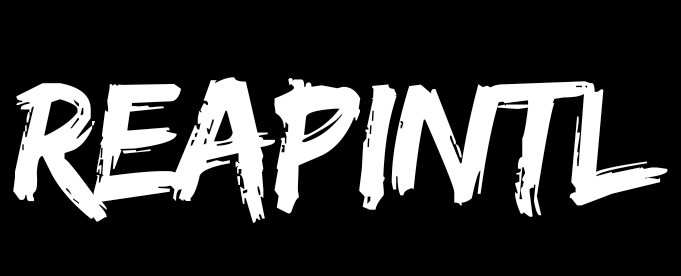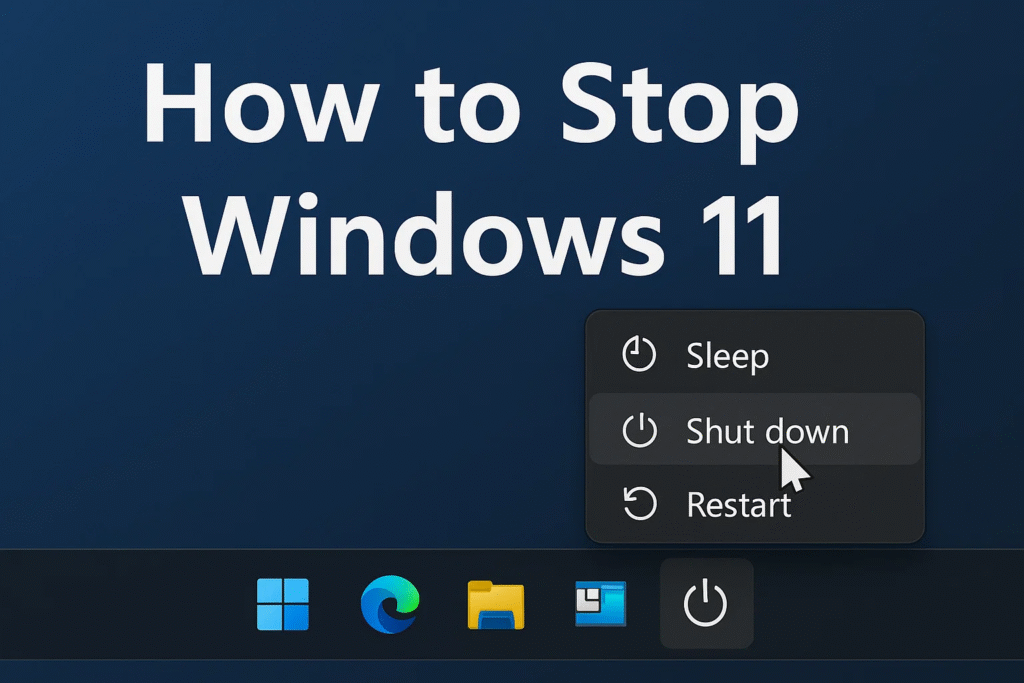Windows 11 is a powerful and visually appealing operating system. But like previous Windows versions, it collects telemetry data — information about your device, apps, and usage patterns sent to Microsoft. Although this data helps improve Windows and fix bugs, many users want to stop or at least reduce it to protect their privacy.
This article explains what telemetry is, why Windows collects it, and how you can limit or stop telemetry in Windows 11 using simple steps.
What is Telemetry Data?
Telemetry data is information automatically collected by Windows and sent back to Microsoft. This includes:
-
Hardware details
-
App usage statistics
-
Error and crash reports
-
Security settings and performance metrics
Microsoft uses this data to improve updates, enhance security, and optimize features. But privacy-minded users often prefer to reduce it.
Windows 11 is Microsoft’s most modern operating system, offering a refined interface, improved performance, and a range of new features. However, like its predecessors, Windows 11 also collects telemetry data to improve user experience, troubleshoot problems, and enhance security. While Microsoft claims this is mostly anonymous, many users prefer to limit or disable telemetry for privacy and performance reasons.
In this guide, we’ll explore what telemetry data is, why Windows collects it, and how you can effectively stop or minimize telemetry collection in Windows 11.
What is Telemetry Data in Windows 11?
Telemetry data refers to the automatic information Windows sends back to Microsoft. This includes device health, app usage, performance metrics, error reports, and sometimes diagnostic data. Microsoft uses this information to:
-
Identify bugs and improve the operating system
-
Enhance security through threat analysis
-
Optimize app and driver performance
-
Improve the Windows Update experience
While beneficial in theory, telemetry raises privacy concerns, as many users don’t want their usage patterns sent to Microsoft without explicit consent.
Why Stop or Limit Telemetry Data?
Here are some common reasons to stop Windows 11 from collecting telemetry:
-
Privacy Protection – Reduces the amount of personal and usage data Microsoft receives.
-
Improved Performance – Less background data collection means fewer resources consumed.
-
Data Control – Gives you full control over what’s sent to third parties.
-
Bandwidth Savings – Telemetry uploads can consume bandwidth, especially on limited networks.
How Telemetry Data Works in Windows 11
Windows 11 has different diagnostic levels. These levels define how much information is collected:
-
Basic (Required) – Minimum diagnostic data required for device security and update compatibility.
-
Enhanced – Adds extra data on device health, performance, and usage patterns.
-
Full – Collects the most comprehensive data including app usage, error reports, and system diagnostics.
Although Microsoft doesn’t allow complete disabling of all data collection for Home editions, there are effective ways to reduce it significantly.
Quick Overview Table: Windows 11 Telemetry Levels and What They Collect
| Telemetry Level | Data Collected | Who Can Set It | Typical Impact on Privacy |
|---|---|---|---|
| Basic (Required) | Security settings, crash data, hardware info | All editions | Lowest data sent |
| Enhanced | Performance metrics, app usage data | Pro/Enterprise editions | Moderate privacy loss |
| Full | Complete diagnostics, app + system usage | Pro/Enterprise editions | Highest privacy risk |
Step-by-Step Guide: How to Stop Windows 11 from Collecting Telemetry Data
Below is a detailed breakdown of each method you can use. You can apply one or multiple for better results.
1. Change Diagnostic Data Settings in Windows 11 Settings
Windows 11 lets you adjust telemetry collection under the Privacy & Security settings.
Steps:
-
Press Win + I to open Settings.
-
Go to Privacy & Security > Diagnostics & feedback.
-
Under Diagnostic data, select Send only required diagnostic data.
-
Turn Improve inking and typing and Tailored experiences OFF.
This is the simplest and most direct way for home users to reduce data collection.
Why Reduce Telemetry Data?
-
Protect Privacy – Less personal data sent to Microsoft.
-
Save Bandwidth – Fewer background uploads.
-
Improve Performance – Less background activity.
-
Stay in Control – Decide what data leaves your PC.
Levels of Telemetry Data
Windows 11 collects data at different levels. Here’s a simple overview:
| Level | What It Collects | Privacy Impact |
|---|---|---|
| Required (Basic) | Hardware, security, crash data | Low |
| Optional (Enhanced) | App usage, performance data | Medium |
| Full | Detailed diagnostics, all usage data | High |
Simple Ways to Stop or Limit Telemetry Data in Windows 11
Below are easy-to-follow steps. You don’t need to be a tech expert — just follow them carefully.
1. Use Settings App
Windows 11 includes basic privacy controls:
-
Open Settings (press Win + I).
-
Click Privacy & Security.
-
Select Diagnostics & Feedback.
-
Choose Send only required diagnostic data.
-
Turn off Improve inking and typing and Tailored experiences.
This reduces most telemetry.
2. Disable Optional Diagnostic Data
-
Go to Settings > Privacy & Security > Diagnostics & Feedback.
-
Turn off Send optional diagnostic data.
3. Stop Activity History
-
Go to Settings > Privacy & Security > Activity History.
-
Uncheck Store my activity history on this device.
-
Click Clear history.
This prevents Windows from storing and syncing your activity.
4. Disable Telemetry Services
Some services run in the background to collect data. You can turn them off:
-
Press Win + R, type services.msc, and press Enter.
-
Find Connected User Experiences and Telemetry.
-
Right-click > Properties > set Startup type to Disabled.
-
Click Stop.
Repeat for Diagnostic Policy Service if needed.
5. Use Group Policy Editor (Windows 11 Pro/Enterprise)
If you’re using Windows 11 Pro or Enterprise:
-
Press Win + R, type gpedit.msc, and press Enter.
-
Go to Computer Configuration > Administrative Templates > Windows Components > Data Collection and Preview Builds.
-
Double-click Allow Telemetry.
-
Select Disabled or set it to 0 – Security.
This forces Windows to use the lowest level of data collection.
6. Use a Local Account
A Microsoft account syncs settings and data across devices. Using a local account reduces data sent to Microsoft.
-
Go to Settings > Accounts.
-
Choose Your info.
-
Switch to a local account.
7. Turn Off Location and Advertising ID
-
Settings > Privacy & Security > Location – turn off location services.
-
Settings > Privacy & Security > General – turn off Advertising ID and personalized ads.
8. Disable Feedback Requests
-
Settings > Privacy & Security > Diagnostics & Feedback.
-
Under Feedback Frequency, select Never.
9. Use Third-Party Privacy Tools (Optional)
If you prefer a one-click solution:
-
O&O ShutUp10++
-
W10Privacy
These tools let you disable telemetry settings quickly without editing system files.
Pros and Cons of Disabling Telemetry
| Pros | Cons |
|---|---|
| More privacy | Some features may not work properly |
| Less background activity | You may miss out on personalized updates |
| Lower bandwidth usage | Requires occasional re-checking after updates |
Additional Tips
-
Check after Updates: Major Windows updates can reset privacy settings.
-
Use a Firewall: Advanced users can block telemetry servers via firewall rules.
-
Review Settings Regularly: Privacy is ongoing, not one-time.
Common Myths
-
Myth: Windows sends your personal files.
-
Reality: Mostly usage data and crash reports, not your documents.
-
-
Myth: Disabling telemetry breaks Windows.
-
Reality: Basic system functions still work fine.
-
Conclusion
Windows 11 is a modern OS, but its telemetry features can worry privacy-conscious users. By following the steps above, you can greatly reduce or stop telemetry data collection, keeping more control over your personal information and system performance.